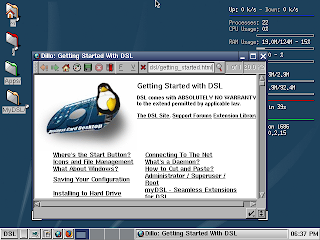
This is to show how to install Damn Small Linux on a Compaq 1540DM Laptop. Sorry, no screenshots for this install.
Compaq 1540 DM, Pentium 1, 64 mb ram, 2 gig hardrive. No option to have cdrom boot first in bios .
1.I downloaded sbminst.exe (DOS executable)
cwsdpmi.exe (support file) and formatted a 1.4mb floppy and installed those 2 downloads to floppy. Used the 3.7 column Smart Boot Manager Download
2.1. Restart the PC, boot from the floppy and run:
A:\>sbminst
2. Read the displayed screen for guidance and run the following command:
A:\>sbminst -t us -d 0 [make sure to put a space before -t, us, -d, 0][- is a dash, 0 is a zero]
Enter Y when asked to confirm.
The above command converts the floppy into a standalone boot manager.
3.Reboot the computer and select CDROM 0 to boot 1st .
4.From http://www.jasonhsu.com/linux-frugal.html
1. Boot up DSL from the live CD.
2. Back up all files on your hard drive to an external memory drive or another computer. You MUST save all of your data, because installing an OS to the hard drive involves wiping out its entire contents. DO NOT GO ANY FURTHER UNTIL YOU HAVE COMPLETED THIS STEP.
3. Use a hard drive erase program to erase your hard drive. If you are using Darik's Boot and Nuke, use the following settings for speed: Quick Erase method, verify feature turned off, 1 round
4. When the hard drive erase program is finished, reboot.
5. Boot up DSL again from the live CD. Go to XShells -> Root Access -> Dark
6. Enter the command "cfdisk". You are now in the cfdisk application.
7. Delete any and all existing partitions.
8. Create a new partition (hda1) for holding the original DSL image file. Make it a primary partition with a size of 55 MB. Place it at the beginning of the drive, and make it bootable.
9. Select "hda1" and make it type 83 (Linux). Select "Write" to write it to the hard drive.
10. Select the Free Space and create a new partition for the swap drive. Make it a primary partition with a size equal to double the RAM. Place it at the end of the space.
11. Select hda2 and make it type 82 (Linux swap). Select "Write" to write it to the hard drive.
12. Select the Free Space and create a new partition for the main drive. Make it a primary drive, and use the default size (rest of the hard drive space).
13. Select hda3 and make it type 83 (Linux). Select "Write" to write it to the hard drive.
14. Select "Quit" to exit cfdisk.
15. Format the partitions. Enter the following commands:
sudo mke2fs /dev/hda1
sudo mke2fs /dev/hda3
sudo mkswap /dev/hda2
16. Reboot the computer from the live CD again.
17. When you are in DSL, go to DSL menu -> Appls -> Tools -> Frugal Install -> Frugal GRUB Install .
18. Use hda1 as the target partition to hold the image.
19. Install from the live CD.
20. Select yes to format.
21. When the hard drive installation is finished, reboot the computer, and remove the DSL CD when you are instructed to do so.
22. When you are asked to select one of the multiple DSL options, choose the first (default) option.
23. At the DSL X setup, select cancel for the default configuration.
Above install instructions borrowed from jhsu At Damn Small Linux Forum.
Using a Xirom CEM-100 Ethernet PCMCIA Card to connect to land Line
Using a Netgear MA401 PCMCIA Wireless B 16 bit Card for Wireless.
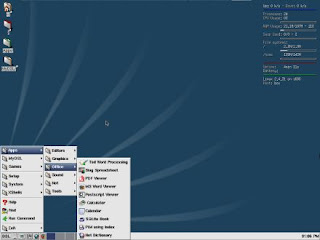

5 comments:
This install was done on a completely wiped hardrive in case anybody was wondering.
Thank you very much for sharing.
Worked like a charm for me.
I have a laptop without floppy and cdrom doesnt boot.
I made a fat partition, loading a win98se boot disk on it, together with your files. Installed the manager, and that way I succeeded to boot it up.
Much appreciated.
I installed Damn Small Linux 4.11RC2 in a Compaq Presario 2292.
I am now using this computer as a web server!
I wrote some tips and tricks on how to install Damn Small Linux 4.11RC2 and use it as a web server, that you can find in:
http://cosmolinux.no-ip.org/dsl/dsl.html
I wish it is helpful to someone!!!
Great post,Thanks for providing us this great knowledge,Keep it up.
A good blog.
Signature:
download free descargar whatsapp and download baixar whatsapp online and descargar whatsapp gratis , baixar whatsapp gratis
This is a very helpful guide for installing Damn Small Linux.
Post a Comment