You should know. That any changes you make to a persistent install usb. Like if you install xfce Desktop of KDE Desktop or Gnome Desktop to your live persistent USB Drive. If you run the installer on that USB Persistent Drive. It will install ALL Changes like your XFCE,GNOME,or KDE Desktop also.
The Meta installer which is on the menu is a great tool for installing different Desktops and other stuff.
I am going to show how doing this with the AntiX 8.5 base ISO. For first time users I would suggest you download the AntiX 8.5 Full Iso.
I will mention this though. If you are a EEEPC user reading this. If you do the base Install and Ceni when you open it runs the cpu at 100% when loading Ceni. Just wait till Ceni finishes loading and CPU will drop back down to 15%. I experienced this on my EEEPC 900 (celeron processor). I also used a land line for all my downloads and after booting up base Persist SD Card. I used a land line also running base to install packages using
apt-get update
In terminal as root user and then
apt-get install wicd
So as to bypass using ceni to connect wireless. Do what you wish though. I am just mentioning this from personal experience.
Just think of AntiX base as a Debian Net minimal install that you can build off of.
AntiX Full Iso has more tools though Like AntiX control center and Synaptic package manager. The base just comes with apt-get. Full Iso comes with ceni, wicd, rutilt to connect to the net. Base come with just ceni.
Antix has a New Wiki thanks to all the hard work by the Antix group. Check it out also.
Antix Wiki How To articles
You will need to make a Live Media of AntiX 8.5 first (cd or usb or SD card). Whichever way you prefer. My way is just one of the many ways it can be done.
Refer to my old post on AntiX 8.2 and Unetbootin if you wish to make a live USB my way.
Link
Inset your media that you wish to boot live session from. Insert at least a 1 gig Flash drive (what I would call a minimum size USB for a persistent USB of AntiX. 2 gig or higher would be better.)
Ok. Now use whatever key you need to use to change boot order in bios. And change boot first to USB or cdrom. Depends on what your bios is capable of and what media drive you are going to use.
You should be greeted with with a grub splash screen. Pick the top Option. You will not need to login. You should be greeted with a Icewm Desktop. Make sure you are connected to the net. We will need to download a ISO and Md5sum text from the net. Open your Browser and go to AntiX main web page. I used This Mirror since I live in the US. Choose any mirror you wish from the list though. Remember You can use any of the isos on that list. 8.2 Full, 8.2 base, 8.5 Full, Etc.... Any AntiX iso will work with the antix2usb persistent installer.
{I wonder if any other Linux Distro like Full Mepis 8.5 will work with the persistent installer. Time and testers will Tell)
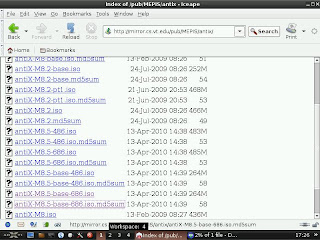
You can download isos to your live USB session. Just remember that if you reboot or shutdown. You will lose any isos downloaded after reboot. Download will take a few minutes. You have time to do other things while this is going on.
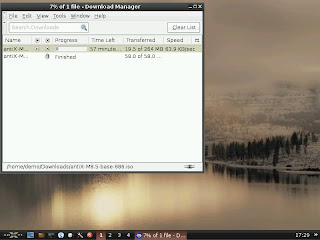
You should now have 2 files in your Download folder in AntiX. Now I am going to do a md5sum check of my Iso to make sure the file is OK. You should always do a md5sum check of large files (IMO) to save your self time and grief later if something does not go right.
Go to where you downloaded AntiX ISO and Md5sum. On mine I have it in /home/demo/downloads.
Right click on empty space in file manager. You should see a menu. Pick open in terminal. I am using pcmanfm file manager to show this. It is the default file manager in AntiX live though rox is available also. For simplicities sake. I will show this using the default file manager.
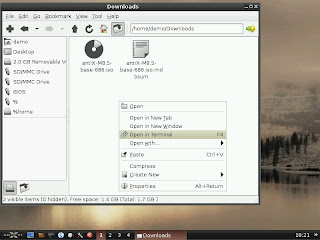
Next you will get a pop up. Terminal program not set. No worries. Just hit the oK button.
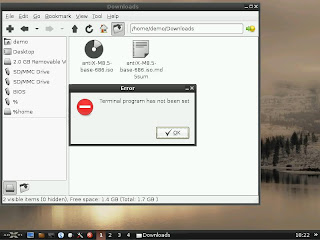
Next the preferences window will pop up and you can select which terminal you wish to run in file manager. For my purposes. I will pick rox-terminal. Just use the drop down arrow on the blank box in preferences to do this.
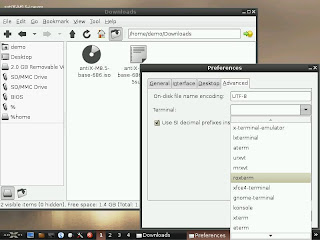
Close preferences window after selecting your preferred terminal. Right click on empty space where you have your isos and your terminal should now open. I used rox-terminal as a example so I could show you how to copy and paste md5sum readout into your downloaded md5sum text file to compare the two.
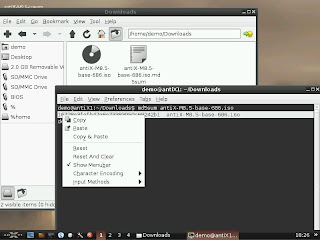
Double left click on your md5sum text file next to your iso file and paste terminal readout under your entry in text file.
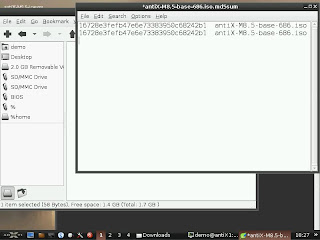
As you can see. My md5sum check OK. So I can close pcmanfm because I am done and start on the SD card Install process. A USB drive will work just as well.
Go to the crossed wrenches on the bottom task bar and open up AntiX control Center and left click on the disks tab. You will see antix2usb button on the bottom right of window.
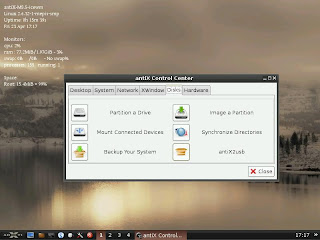
Left click on the antix2usb button and the next window that pops up will show the installer. On the top Select Iso file find your downloaded Iso and put it in that window.
On device find your drive you are going to do the persist install to and put it in that window.
Make sure the drive you are installing persistence to is unmounted. You can unmount it by either opening pcmanfm as root.
gksu pcmanfm
or follow steps using steps from the wiki
You can use the livecd/liveusb/fromiso live (as well as installed antiX) to install an antiX.iso file to usb stick via the antix2usb application.
1. Boot from live media
2. Open antiXcc -> Disks -> antix2usb, provide root password
3. Select Iso file - Navigate to the antiX.iso file
4. Choose a system partition size of circa 10 MB bigger than the selected Iso file
5. Set options for antix2usb ie persistent.
6. Make sure hal is disabled before hitting Apply (/etc/init.d/hal stop)
7. Once finished, you should have a bootable live usb stick with persistence enabled
8. If you have an older computer, you might need to add this to the /boot/grub/menu.lst to stop being dropped to a limited shell, when booting from the usb stick.
rootdelay=10
It was just easier for me to unmount SD drive using pcmanfm as root user. There are many ways to unmount a drive in AntiX. My way is just one way to do it.
Mine looks like this screenshot when done.
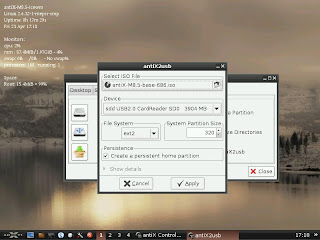
I am using ext2 file system. I am also using the default 320mb since I am using Base Iso for this tutorial. If using Full Iso the value will be a little larger. Closer to 600 mb or so. The default sets the demo (live Partition) 10% higher than it needs to be. So default is fine in most cases. If your drive is huge like 8gig or so. You can type in that box a larger value if you so wish. Just remember you are going to be taking away space from the persistent partition when you do this. If you hit the drop down arrow. Other file systems are available like ext3 and ext4. Use what you wish. Notice that I have the persistence box checked also. Everything from here on will be done Auto Magically. Hit the Apply Button.
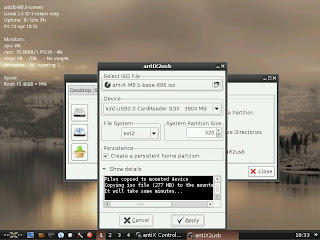
Be patient. Give it some time. If you get a pop up window saying the install drive is mounted. Then you haven't unmounted the drive yet. Just unmount that drive and hit the apply button again after closing error window.
Window below should show up if you did every thing right.
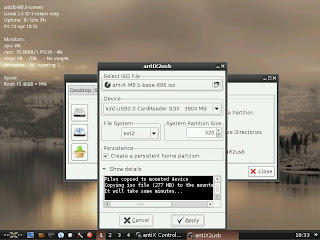
Just Shut down and pull your Live CD, Or USB. Keep the persistent live in your computer. Use bios to boot from that drive. Enjoy your new Persistent Live media on your computer. My persistent flash drive using fluxbox (default window manager for base) with rox desktop icons (with a couple of new apps installed)

Thanks again to the gang at AntiX. Just to mention a few. (Not in order of importance. Just great guys involved in this). Special thanks to lagopus for this useful tool.
lagopus
miks
m_pav
anticapitalista
BitJam
secipolla
ICE-M
eriefisher
SilverBear
OldHogsHead
And a ton of others.It is a community of Linux brothers.
Sorry if I missed anybody. You should really check out the Antix2usb installer. It is one neat tool to have. I am going to leave this last link just because I like it. It mentions the 2 operating systems I chose to run on some of my gear.
Best NewLinux Operating Systems you may not know about for 2010
Since doing this install. I have installed XFCE Desktop and wicd network manager. I use this drive on My Acer Aspire One ZG5 with Atheros Wireless Chipset with the Ath5K Linux driver that comes stock in AntiXs kernel. wlan1 is the wicd network manager interface to get connected in wicd properties. I use dhclient also instead of Automatic in wicd preferences also.

16 comments:
Thanks for all your information, Website is very nice and informative content. friv
This article is really fantastic and thanks for sharing the valuable post.
I love all the posts, I really enjoyed, I would like more information about this, because it is very nice., Thanks for sharing.
Signature:
The place to play all unblockedgames online. Here you can find every blocked games such as: unblocked games , unblocked games happy , unblocked games 77 , Gmod Free
This article is really fantastic and thanks for sharing the valuable post.
kids games , friv2 , jogos de friv , juegos.com , juegos de matar zombbies
, juegos de un show mas
I found a lot of information here to create this actually best for all newbie here. Thank you for this information.
Signature:
i like play games happy wheels online and play happy wheels 2 games and Download retrica online includes more than eighty different filters with many different styles and include retrica indir , and zombie tsunami is the ideal game for anyone who loves the running game genre
This app is great it gives you those moments of relaxation and incredibly wonderful
..
العاب
طبخ
العاب تلبيس الزفاف
I was very impressed by this post, this site has always been pleasant news. Thank you very much for such an interesting post. Keep working, great job! In my free time, I like play game: imgtaram. What about you?
Thank you for sharing this genuine blogspot with us. I like your post and now I am gone share it to my profile of facebook.
Garmin Express
NAGAQQ | AGEN BANDARQ | BANDARQ ONLINE | ADUQ ONLINE | DOMINOQQ TERBAIK
Yang Merupakan Agen Bandarq, Domino 99, Dan Bandar Poker Online Terpercaya di asia hadir untuk anda semua dengan permainan permainan menarik dan bonus menarik untuk anda semua
Bonus yang diberikan NagaQQ :
* Bonus rollingan 0.5%,setiap senin di bagikannya
* Bonus Refferal 10% + 10%,seumur hidup
* Bonus Jackpot, yang dapat anda dapatkan dengan mudah
* Minimal Depo 15.000
* Minimal WD 20.000
Memegang Gelar atau title sebagai AGEN BANDARQ Terbaik di masanya
Games Yang di Hadirkan NagaQQ :
* Poker Online
* BandarQ
* Domino99
* Bandar Poker
* Bandar66(NEW GAMES)
Info Lebih lanjut Kunjungi :
Website : NAGAQQ
WHATSAPP : +855967014811
Line : Cs_nagaQQ
TELEGRAM :+855967014811
BACA JUGA BLOGSPORT KAMI YANG LAIN:
berita nagaqq/
agen bandarq online/
Kemenangan NagaQQ/
RajaBandarQ
Adalah website yang paling digemari saat ini oleh para pecinta judi online
Dengan adanya 8 game terbaik yang disediakan oleh pihak website RajaBandarQ , akan banyak mengundang para pecinta judi poker online untuk bermain diwebsite RajaBandarQ
8 Game Yang disediakan oleh pihak RajaBandarQ diantaranya adalah :
* AduQ
* BandarQ
* Bandar Poker
* Bandar 66 ( New Games )
* Capsa Susun
* Domino QQ
* Poker
* Sakong
Keunggulan jika bergabung di website RajaBandarQ :
- Proses Deposit dan Withdraw Hanya 2 Menit
- 100% Mudah Menang & Fairplay Game
- Minimal Deposit & Withdraw Rp 20.000,-
- Bonus Rollingan 0.3% (Tanpa Syarat)
- Bonus Referral 20% (Seumur Hidup)
- Bonus Extra Refferal
- Sistem Keamanan Terbaru
- Support 6 Bank Local ( BCA , BNI , BRI , CIMB NIAGA , DANAMON , MANDIRI )
Kami Memberikan Bukti Bukan Janji !!!
Baca Juga Blogger Kami :
- Blogger : Cerita Dewasa
- Blogger : Raja Berita889
- Blogger : Bandar Berita Harian
- Blogger : Panduan Judi Online
- Blogger : RajabandarQ
- Blogger : Berita Online Terapdate
Tunggu apalagi ? Daftarkan diri anda segera juga dan menangkan jackpot jutaan rupiah hanya dengan modal Rp 20.000,-
Hanya Di RajaBandarQ
Contact Us:
Live Chat : RajaBandarQ
Whatsapp : +855-88-2290-441
Telegram : +855-882-290-441
Line : cs_rajabandarq
Join : >>DAFTAR RAJABANDARQ<<
BullGuard Antivirus
Netgear WiFi Extender Setup
Roadrunner Email Login
Avast Sign in
McAfee Login
CrownQQ Agen DominoQQ BandarQ dan Domino99 Online Terbesar
Yuk Buruan ikutan bermain di website CrownQQ
Sekarang CROWNQQ Memiliki Game terbaru Dan Ternama loh...
9 permainan :
=> Poker
=> Bandar Poker
=> Domino99
=> BandarQ
=> AduQ
=> Sakong
=> Capsa Susun
=> Bandar 66
=> Perang Baccarat (NEW GAME)
=> Bonus Refferal 20%
=> Bonus Turn Over 0,5%
=> Minimal Depo 20.000
=> Minimal WD 20.000
=> 100% Member Asli
=> Pelayanan DP & WD 24 jam
=> Livechat Kami 24 Jam Online
=> Bisa Dimainkan Di Hp Android
=> Di Layani Dengan 5 Bank Terbaik
=> 1 User ID 9 Permainan Menarik
Ayo gabung sekarang juga hanya dengan
mengklick Agen BandarQ
Link Resmi CrownQQ:
- idcrownqq.com
- idcrownqq.net
- idcrownqq.info
Info Lebih lanjut Kunjungi :
Website : CrownQQ
Daftar CrownQQ : Poker Online
Info CrownQQ : Kontakk
Linktree : Agen Poker Online
WHATSAPP : +855882357563
Line : CS CROWNQQ
Facebook : CrownQQ Official
Kemenangan CrownQQ : Agen BandarQ
You should read this post if you are fond of gaining updated and important information. This post is really something different as every single sentence is written very carefullHow to check the storage on the Gmail app?
you can read more
kaspersky helpline number uk
Great post! #ARM Worldwide specializes in YouTube SEO to optimize your channel and increase visibility. Their services include video optimization, keyword research, and audience targeting, helping you attract more views, subscribers, and engagement on your YouTube channel.
Thank you for sharing this informative content with us. If you are looking for web design services you can visit anytime.
Post a Comment