Please vote on the poll about the distribution you use, so as to know for which one to post a tutorial or a review and leave any comments you have(even anonymous) to make the blog better.
Also, since the blog surpassed 300 unique visits from last week, i added the followers widget for anyone that cares to see new posts, etc of the blog. I will leave it for a week to see if anyone will follow and remove it if none wants to.
Finally, authors are accepted. If you want to join us email me
Tuesday, September 30, 2008
Monday, September 29, 2008
Compaq Armada 1540DM running Windows 95 and Linux Puppy 2.15CE
L4Linux has been wanting me to post some kind of article on here and I think I finally came up with a rare one. My Wife picked up a Compaq Armada 1540 DM , Pentium I, 84 or so mb ram, and the hardrive is in kilobytes, Not gigabytes. Go0gle Compaq for the specs.
Windows 95 is the main 0/S. It has a bootable Floppy and a unbootable cdrom because bios doesn't give cdrom as an option, (even with compaqs firmware upgrades).
So for giggles I downloaded sbminst.exe (DOS executable)
cwsdpmi.exe (support file) and formatted a 1.4mb floppy and installed those 2 downloads to floppy.
When I rebooted the laptop with the puppy in the cdrom and the floppy I just made in the floppy drive .
1. Restart the PC, boot from the floppy and run:
A:\>sbminst
2. Read the displayed screen for guidance and run the following command:
A:\>sbminst -t us -d 0 [make sure to put a space before -t, us, -d, 0][- is a dash, 0 is a zero]
Enter Y when asked to confirm.
The above command converts the floppy into a standalone boot manager.
Cool huh. Next shut down the laptop and reboot after about 30 sec. Leave the floppy in.
When next boot comes up you'll get a screen with all the drives that Smart Boot Manager has Detected. Use your down arrow to scroll through the drives till you hit cdrom. Highlight cdrom and hit enter.
Puppy is now booting up. I select Qwerty English keyboard layout.
I select Xorg display instead of Vesa.
My screen can only handle 800X600 max,So that is what I enter when asked for a selection.
Boom, I am now booting up the help file in Dillo on how to run and install Puppy plus hooking up to the internet. My whole desktop shows up. (I mention this as I tried out Damn Small Linux 4.10 and N and My bottom taskbar wouldn't show up).
I go to Network wizard from Menu>Setup>Network Wizard.Loading modules window shows up
I click on the Load Driver button . I select AUTO PROBE ALL DRIVERS
I get this message at the top of the GUI Window.
Puppy has done a quick check to see what network drivers are currently loaded. Here they are.
3c59x xirc2ps_cs
if it appears the driver module for a network adapter isn't loaded, click on the "Load a Driver " button.
Below that on interfaces it says
Puppy sees 1 active network interface, that is, actually responding even if it isn't doing what you want! To test or configure the interface, click on the corresponding interface button.
So, I click on etho.
Next GUI is your config screen. Click on Test etho. After it tells you it found an "aline network.
I clicked on Auto DHCP Button, (If you run a static IP use that button if you need to.)
You should end up with
NETWORK CONFIGURATION OF etho SUCCESSFUL!
Say Yes to save configuration. You should have 2 small moniters on the bottom r/h of bottom taskbar showinging internet connection. After saving just click exit on the next screen that shows up.
Now go back to Menu>Setup>Puppy Universal installer.
I selected IDE (ATA) internal Hard drive
Hit OK. Next screen hit OK.
I install puppy on hda1 because that is the largest file and that's where windows 95 (Fat 32) is at.
I don't want to mess with the other partitions because Compaq installs their bios and Compaq Helper whatever there on the other 2 partitions.
I then let it do its thing and when asked to make a Wake PUP Boot Floppy I insert another blank clean formatted floppy and say yes. Let it do its thing and you are done..
Exit Puppy through start Menu. Pull out your Live CD. You've already pulled out and saved your Smart Boot Manager Floppy (and saved it I hope as its a neat tool to keep around for old bios's.)
You still should have your Wake Pup boot floppy in A drive still.
Reboot and when prompted boot up Puppy of your hard drive install now.
You might have to do the Network Wizard one more time and save changes but that should be for the last time. Your Hard drive will now remember your changes.
As a note, don't expect this to run blindly fast, you are a Pentium 1 . Dillo browser will run faster than Sea monkey, but they will run. I just did this because even with Windows 95 drivers for the Xirocom card, I couldn't connect to the net . It was easier to install Linux and get inter net working. Go figure.
Windows 95 is the main 0/S. It has a bootable Floppy and a unbootable cdrom because bios doesn't give cdrom as an option, (even with compaqs firmware upgrades).
So for giggles I downloaded sbminst.exe (DOS executable)
cwsdpmi.exe (support file) and formatted a 1.4mb floppy and installed those 2 downloads to floppy.
When I rebooted the laptop with the puppy in the cdrom and the floppy I just made in the floppy drive .
1. Restart the PC, boot from the floppy and run:
A:\>sbminst
2. Read the displayed screen for guidance and run the following command:
A:\>sbminst -t us -d 0 [make sure to put a space before -t, us, -d, 0][- is a dash, 0 is a zero]
Enter Y when asked to confirm.
The above command converts the floppy into a standalone boot manager.
Cool huh. Next shut down the laptop and reboot after about 30 sec. Leave the floppy in.
When next boot comes up you'll get a screen with all the drives that Smart Boot Manager has Detected. Use your down arrow to scroll through the drives till you hit cdrom. Highlight cdrom and hit enter.
Puppy is now booting up. I select Qwerty English keyboard layout.
I select Xorg display instead of Vesa.
My screen can only handle 800X600 max,So that is what I enter when asked for a selection.
Boom, I am now booting up the help file in Dillo on how to run and install Puppy plus hooking up to the internet. My whole desktop shows up. (I mention this as I tried out Damn Small Linux 4.10 and N and My bottom taskbar wouldn't show up).
I go to Network wizard from Menu>Setup>Network Wizard.Loading modules window shows up
I click on the Load Driver button . I select AUTO PROBE ALL DRIVERS
I get this message at the top of the GUI Window.
Puppy has done a quick check to see what network drivers are currently loaded. Here they are.
3c59x xirc2ps_cs
if it appears the driver module for a network adapter isn't loaded, click on the "Load a Driver " button.
Below that on interfaces it says
Puppy sees 1 active network interface, that is, actually responding even if it isn't doing what you want! To test or configure the interface, click on the corresponding interface button.
So, I click on etho.
Next GUI is your config screen. Click on Test etho. After it tells you it found an "aline network.
I clicked on Auto DHCP Button, (If you run a static IP use that button if you need to.)
You should end up with
NETWORK CONFIGURATION OF etho SUCCESSFUL!
Say Yes to save configuration. You should have 2 small moniters on the bottom r/h of bottom taskbar showinging internet connection. After saving just click exit on the next screen that shows up.
Now go back to Menu>Setup>Puppy Universal installer.
I selected IDE (ATA) internal Hard drive
Hit OK. Next screen hit OK.
I install puppy on hda1 because that is the largest file and that's where windows 95 (Fat 32) is at.
I don't want to mess with the other partitions because Compaq installs their bios and Compaq Helper whatever there on the other 2 partitions.
I then let it do its thing and when asked to make a Wake PUP Boot Floppy I insert another blank clean formatted floppy and say yes. Let it do its thing and you are done..
Exit Puppy through start Menu. Pull out your Live CD. You've already pulled out and saved your Smart Boot Manager Floppy (and saved it I hope as its a neat tool to keep around for old bios's.)
You still should have your Wake Pup boot floppy in A drive still.
Reboot and when prompted boot up Puppy of your hard drive install now.
You might have to do the Network Wizard one more time and save changes but that should be for the last time. Your Hard drive will now remember your changes.
As a note, don't expect this to run blindly fast, you are a Pentium 1 . Dillo browser will run faster than Sea monkey, but they will run. I just did this because even with Windows 95 drivers for the Xirocom card, I couldn't connect to the net . It was easier to install Linux and get inter net working. Go figure.
Saturday, September 27, 2008
Run Ubuntu inside Windows without VMware!
Harry informed me yesterday that he found this super cool "Portable Ubuntu". And what is this thing you'll ask? Yet Another Live-cd???
The answer is NO. Portable Ubuntu can be run INSIDE WINDOWS WITHOUT VMWARE or any other virtualization program!!
I went to SourceForge that hosts the project and immediately downloaded it. It was a 438 MB download, so it did not take much time in ADSL2.
It did not take long to start and it did not reboot the system. The first "screen" i saw was actually this bar at the top of the screen.Don't let appearances mislead you though, it is a full Ubuntu System.
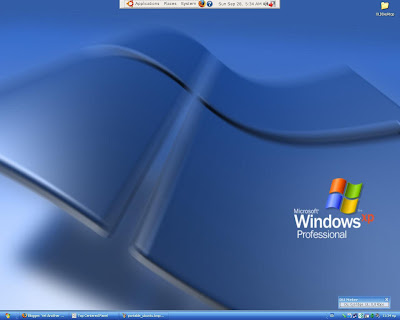
It comes with Firefox 3.0.1, Pidgin, F-Spot, Totem,Abiword & Gnumeric, Rhytmbox and 17 games. I connected to the Internet immediately, WITHOUT CONFIGURATION! And i have static IP and proxy server! It took the configuration straight from windows, without my intervention. It even played youtube videos(although very bumpy and not really viewable,4-5 fps), since it had the flash plug-in preinstalled.
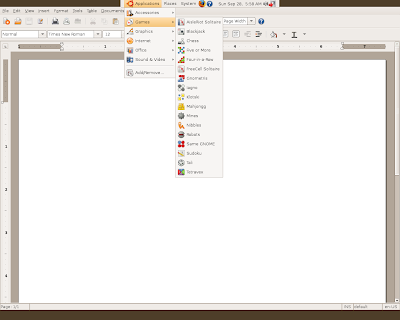
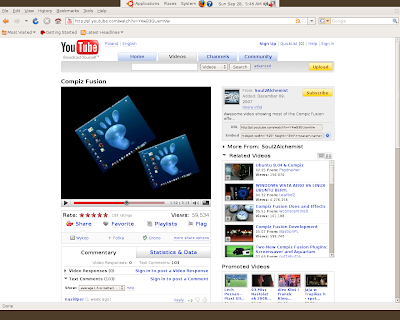
The first things i install on all Linux installations i make, are Vlc & Amarok. So, i opened Synaptic and installed them without any problem. It is similarly easy to install openoffice or anything else you want.
Note: default password is 123456
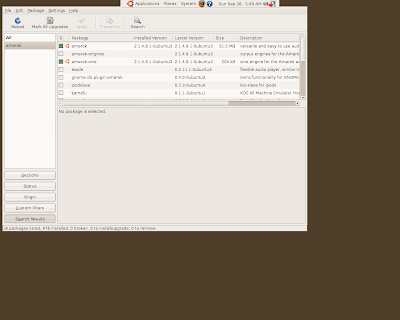
The only bug i discovered, is that you cannot change the time settings, which means that when you go to some websites(Google for example), you will see everything in Polish..I have already emailed the developer, Claudio César Sánchez Tejeda and i hope he will fix it soon.
All in all, Portable Ubuntu is a must. With it you can show to everyone how easy Linux is, without even rebooting their computer! How cooler and easier can it get??
I believe that it will allow even more people to learn how to use Linux, with no interruption their everyday tasks at home or work. So, don't wait any longer, download it now and show it to your friends!
Thank you for the great work Claudio!
Monday, September 22, 2008
How to install programs in Ubuntu
You installed Ubuntu so easy and are starting to get the hang of it, for tasks such as web browsing, emails and document editing. And then you read that there is this super-duper program that you must absolutely install(k3b for example, the best cd/dvd burning program). But when you double click the file you just downloaded, you see it is a compressed archive and apart from viewing the contents, nothing else happens:(
Before you start screaming in terror and format your hard disk, read the following!!It is very easy to install something in Ubuntu, just a different approach compared to Windows.
First of all, i assume that you are connected to the internet.
Go to System->Administration->Synaptic Package Manager
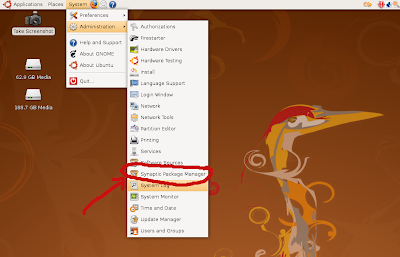 Give your password
Give your password
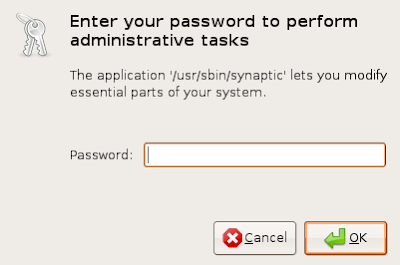 Click Search
Click Search
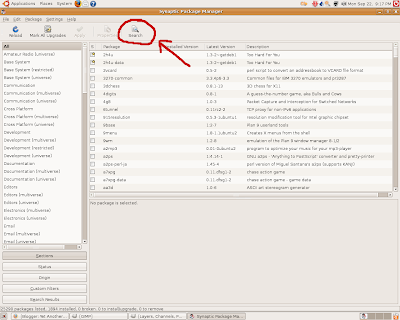
Right click on k3b and select "Mark for Installation"
 It will ask you to install some needed packages as well. Click "Mark"
It will ask you to install some needed packages as well. Click "Mark"
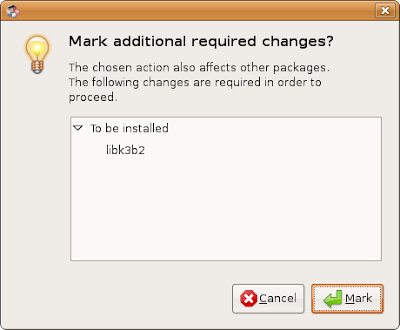 Click "apply" twice.
Click "apply" twice.
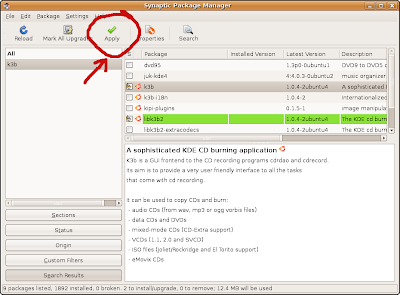
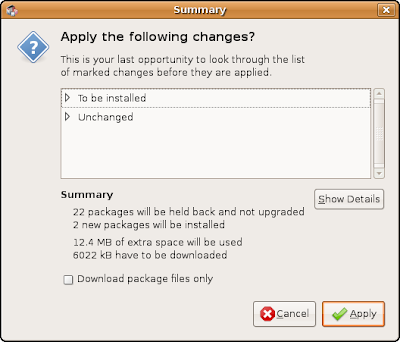
It will start downloading files
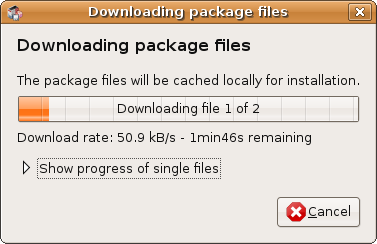
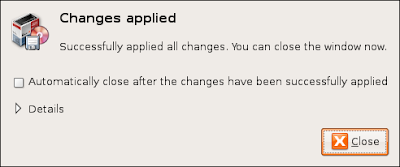
Success! K3b is now ready for use!
It was not so tough, was it? You can find it now under Applications->Sound & Vieo->K3b.
Another option, which is faster in many cases is from the command line. Just open a terminal and type:
sudo apt-get update
sudo apt-get upgrade
sudo apt-get install k3b
The third will install the program you want. Just replace k3b with anything.
The first command will update the the information on new programs & updates.
The second will install ALL updates(kernel, openoffice,firefox, etc) EVERYTHING IN ONE COMMAND!(2 clicks in update manager)
Linux haters would kill to have this feature in their OS, although they won't admit it!!
Last step:
HAVE FUN!That's what Linux is all about(apart from freedom,security and choice) :)
Before you start screaming in terror and format your hard disk, read the following!!It is very easy to install something in Ubuntu, just a different approach compared to Windows.
First of all, i assume that you are connected to the internet.
Go to System->Administration->Synaptic Package Manager
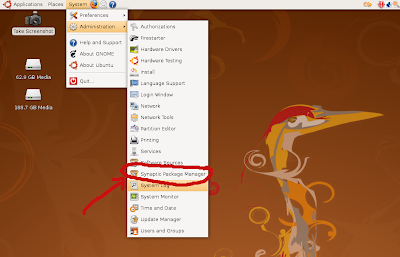 Give your password
Give your password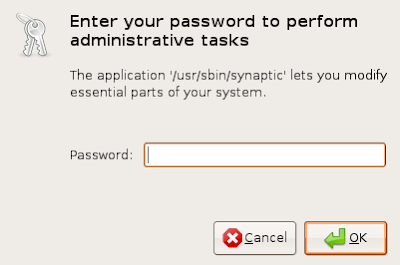 Click Search
Click Search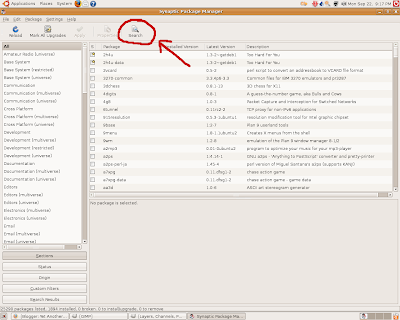
Right click on k3b and select "Mark for Installation"
 It will ask you to install some needed packages as well. Click "Mark"
It will ask you to install some needed packages as well. Click "Mark"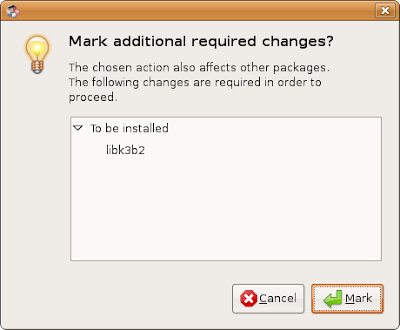 Click "apply" twice.
Click "apply" twice.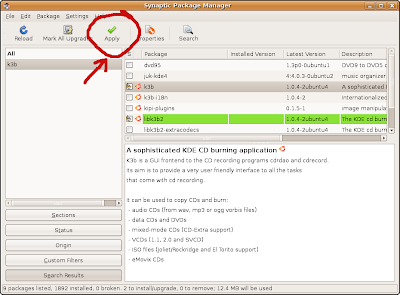
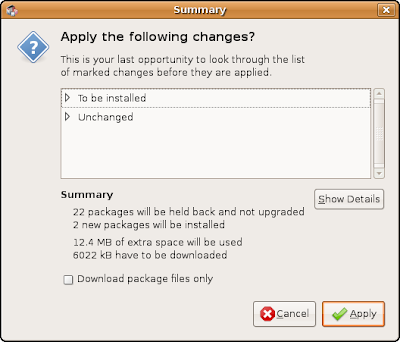
It will start downloading files
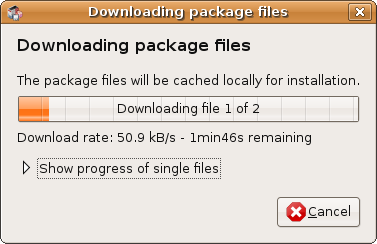
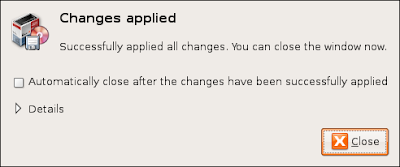
Success! K3b is now ready for use!
It was not so tough, was it? You can find it now under Applications->Sound & Vieo->K3b.
Another option, which is faster in many cases is from the command line. Just open a terminal and type:
sudo apt-get update
sudo apt-get upgrade
sudo apt-get install k3b
The third will install the program you want. Just replace k3b with anything.
The first command will update the the information on new programs & updates.
The second will install ALL updates(kernel, openoffice,firefox, etc) EVERYTHING IN ONE COMMAND!(2 clicks in update manager)
Linux haters would kill to have this feature in their OS, although they won't admit it!!
Last step:
HAVE FUN!That's what Linux is all about(apart from freedom,security and choice) :)
Sunday, September 14, 2008
How to recover your Windows files
So, you are unable to boot into Windows, you have to format/reinstall it and your concern is how to recover your videos, photos, music, etc. Seems tough, right?
It's not! Any Linux Live-cd can save the day!
The following tutorial is written using Ubuntu, but you can use any Live-cd to do it.
Download Ubuntu.
Burn the iso in a cd.
Boot your computer using the Live-cd. You may have to enter bios to make CD the first boot device. A screen like this will appear.
Select "Try Ubuntu without any changes to your system", DO NOT CHOOSE "INSTALL UBUNTU" at this point.
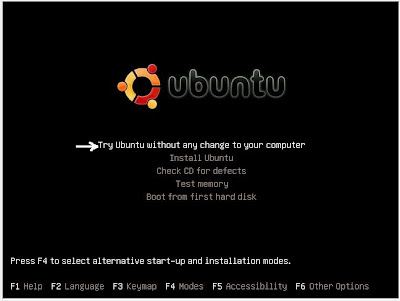
The Ubuntu desktop will appear.
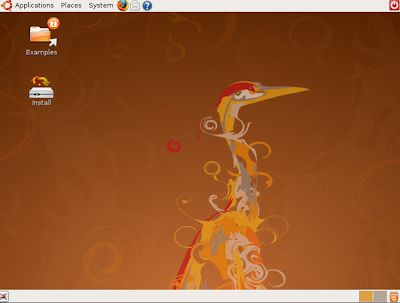
Go to Places->Computer.
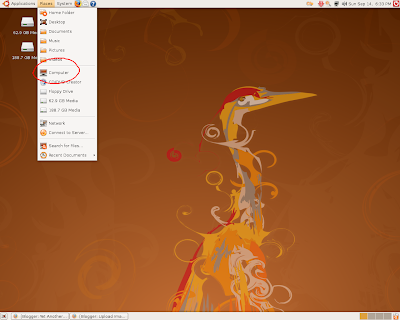
Your hard disks should appear like this.
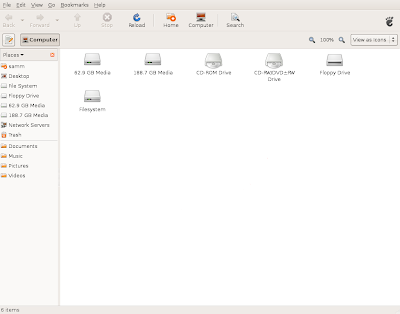
Plug in a usb-stick or usb-hard disk. It will appear on the desktop.
Now you just need to copy your files into the usb stick and then right click on the usb icon and press Unmount.

Your files have been recovered! (To be absolutely sure, remove the and plug it again and see if the files appear in there;they are your precious data after all!)
Now you can format/reinstall Windows or better yet, click the install icon on the desktop to install Ubuntu that is far less likely to put you in a similar situation in the future!!
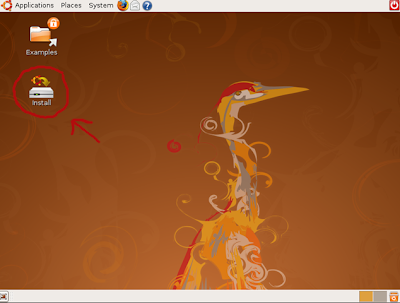
It's not! Any Linux Live-cd can save the day!
The following tutorial is written using Ubuntu, but you can use any Live-cd to do it.
Download Ubuntu.
Burn the iso in a cd.
Boot your computer using the Live-cd. You may have to enter bios to make CD the first boot device. A screen like this will appear.
Select "Try Ubuntu without any changes to your system", DO NOT CHOOSE "INSTALL UBUNTU" at this point.
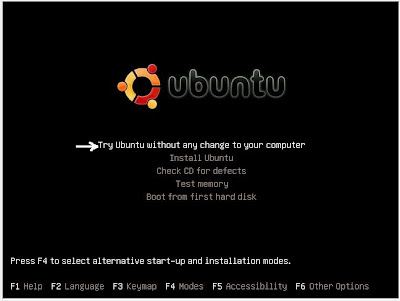
The Ubuntu desktop will appear.
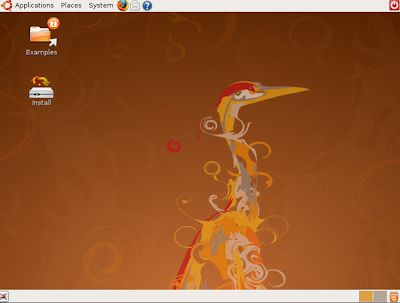
Go to Places->Computer.
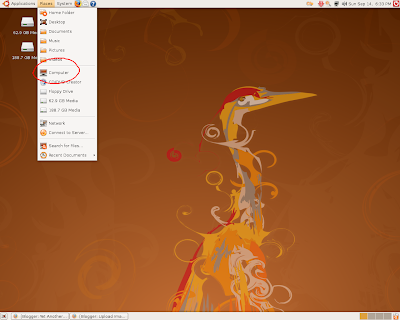
Your hard disks should appear like this.
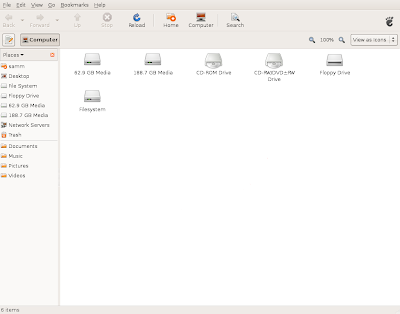
Plug in a usb-stick or usb-hard disk. It will appear on the desktop.
Now you just need to copy your files into the usb stick and then right click on the usb icon and press Unmount.

Your files have been recovered! (To be absolutely sure, remove the and plug it again and see if the files appear in there;they are your precious data after all!)
Now you can format/reinstall Windows or better yet, click the install icon on the desktop to install Ubuntu that is far less likely to put you in a similar situation in the future!!
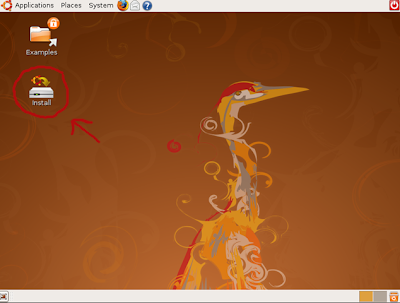
How to install programs in Acer Aspire One
I strongly suggest to give Ubuntu Easy Peasy a try. Installation is really easy, everything works out of the box, it comes with everything you need (codecs, programs) and installing new programs is VERY easy, without the limitations of Linpus Lite.
Follow the next simple steps to add programs to Acer Aspire One:
- press alt+f2 or go to Files->My Documents to open the File Manager and then go to File->Terminal.
- In the terminal type: xfce-setting-show
- Click Desktop, then go to Behaviour tab
- Enable "Show desktop menu on right click"
- Right clicking on the desktop will now give you more options.
- Click System-> Add/Remove Software
- Give your password
If it asks for root password you can set it the following way:
Go to Files->My Documents to open the File Manager and then go to File->Terminal.
To change root password, first you must become root:
sudo su
and change the password with the command:
passwd
When you type this command nothing will appear as you type your password. No ******* and the cursor won't move either.
I strongly suggest to give Ubuntu Easy Peasy a try. Installation is really easy, everything works out of the box, it comes with everything you need (codecs, programs) and installing new programs is VERY easy, without the limitations of Linpus Lite.
Saturday, September 13, 2008
How to enabled Ati or Nvidia driver
In order to get the awesome Compiz-Fusion effects(see the videos at the right part) you must install the proprietary Ati or Nvidia driver. A simple way to do this, is using EnvyNG. EnvyNG is a tool that downloads and installs Ati & Nvidia drivers.
Open a terminal and type:
sudo apt-get install envyng-gtk
If you use KDE type instead:
sudo apt-get install envyng-qt
To start envyNG type:
envy-gtk or envyng-qt, depending which one you installed.
You will see the following:
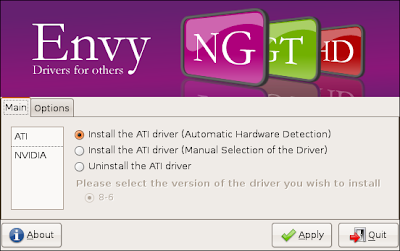
Just select Ati or Nvidia and Install with Automatic Hardware Detection. It will download the latest drivers and install them from the Internet.
After the installation, reboot your PC. After the reboot, you will be able to enable Compiz-Fusion and play 3D games.
If you encounter problems with low resolution or anything else post your problem to Linux Forums and the forum members will help you solve it.
Open a terminal and type:
sudo apt-get install envyng-gtk
If you use KDE type instead:
sudo apt-get install envyng-qt
To start envyNG type:
envy-gtk or envyng-qt, depending which one you installed.
You will see the following:
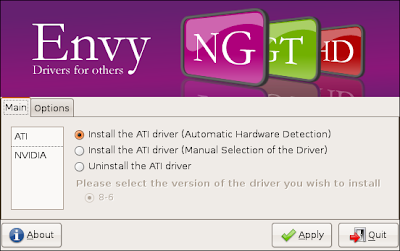
Just select Ati or Nvidia and Install with Automatic Hardware Detection. It will download the latest drivers and install them from the Internet.
After the installation, reboot your PC. After the reboot, you will be able to enable Compiz-Fusion and play 3D games.
If you encounter problems with low resolution or anything else post your problem to Linux Forums and the forum members will help you solve it.
Authors needed
Now that the blog had its first visitors-six at least!- authors are needed. If you see any potential to this blog and want to help, contact me at yatsemail@gmail.com.
You don't need to be experts, the blog is mostly about newbies and people thinking to migrate to Linux, so some simple tutorials will do for the time being.
You don't need to be experts, the blog is mostly about newbies and people thinking to migrate to Linux, so some simple tutorials will do for the time being.
Friday, September 12, 2008
Yet Another "eeePC rocks" Post
One year ago, i decided to buy a small laptop, to carry with me in my travels. It was the dawn of netbooks, so my options where these: Asus EeepC and EeePC surf!
I did not chose the "surf" Edition, as it had smaller solid-state disk(2gb instead of 4) and no camera. The processor was also clocked lower and the price difference only 30 euros(42$).
Manufacturing Quality:
Being manufactured by Asus, one of the best hardware vendors in motherboards and video cards, i expected nothing less than top quality. It turned out i was right.
It weights 2 pounds (1 kg).

Operating System/Ease of Use:
EeePC comes preloaded with a specially modified version of Xandros Linux.
Being Linux it has the well known advantages of being fast, safe, rock solid and free. Xandros modified its OS to be usable in screens as small as 7" with the famous tabbed interface, which is now also used by Acer Aspire One.
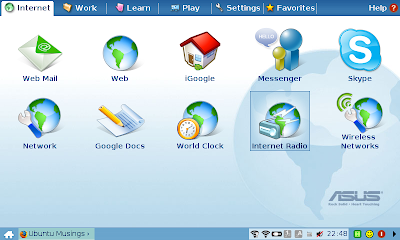
What amazed me was not how easier it was than most Linux distributions bask then. It was much easier than Windows! It had an icon for the internet, for email and for the wireless connection, pretty much the straightforward design you would expect from a cell phone. I clicked the wireless icon and a window with available networks opened. I selected one of the free ones and it connected with the first attempt i ever made on wifi. I also tried a Huawei E170 3G usb and it did not ask me for drivers. No need for drivers, no configuration(for the wifi, 3G needed username/pin), NOTHING TO WORRY ABOUT.
Preinstalled software was Firefox, Openoffice, Thunderbird, Amarok and a video player. It also had antivirus installed, although it does not need it(It serves more to protect windows users from infected files that can't harm Linux)
Speed:
EeePc owes its speed not only to Linux, but to the solid-state drive as well. It booted and opened openoffice faster than my Core Duo laptop! Moreover, thanks to the solid-state disk, which has no moving parts, the battery lasts longer and it is more resistant to falls.
Conclusion:
Asus EeePC had some remarkable accomplishments:
Let Linux haters shout as much as they like! EeePC is an amazing success story.
I did not chose the "surf" Edition, as it had smaller solid-state disk(2gb instead of 4) and no camera. The processor was also clocked lower and the price difference only 30 euros(42$).
Manufacturing Quality:
Being manufactured by Asus, one of the best hardware vendors in motherboards and video cards, i expected nothing less than top quality. It turned out i was right.
It weights 2 pounds (1 kg).

Operating System/Ease of Use:
EeePC comes preloaded with a specially modified version of Xandros Linux.
Being Linux it has the well known advantages of being fast, safe, rock solid and free. Xandros modified its OS to be usable in screens as small as 7" with the famous tabbed interface, which is now also used by Acer Aspire One.
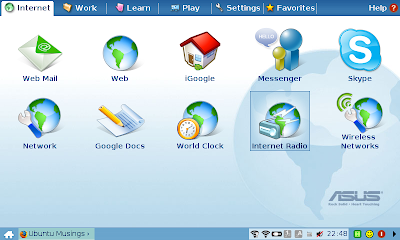
What amazed me was not how easier it was than most Linux distributions bask then. It was much easier than Windows! It had an icon for the internet, for email and for the wireless connection, pretty much the straightforward design you would expect from a cell phone. I clicked the wireless icon and a window with available networks opened. I selected one of the free ones and it connected with the first attempt i ever made on wifi. I also tried a Huawei E170 3G usb and it did not ask me for drivers. No need for drivers, no configuration(for the wifi, 3G needed username/pin), NOTHING TO WORRY ABOUT.
Preinstalled software was Firefox, Openoffice, Thunderbird, Amarok and a video player. It also had antivirus installed, although it does not need it(It serves more to protect windows users from infected files that can't harm Linux)
Speed:
EeePc owes its speed not only to Linux, but to the solid-state drive as well. It booted and opened openoffice faster than my Core Duo laptop! Moreover, thanks to the solid-state disk, which has no moving parts, the battery lasts longer and it is more resistant to falls.
Conclusion:
Asus EeePC had some remarkable accomplishments:
- It created a whole new category, the netbooks and was soon followed by HP 2133, Acer Aspire One, MSI Wind and now Dell Mini 9.
- It forced Microsoft to keep selling XP(where the 200.000 signature petition failed), as netbooks don't have the horsepower Vista needs compared to Linux and XP.
- It made Linux mainstream. 2007-2008 was probably the long sought Year Of Desktop Linux . (well, Netbook to be precise!)
Let Linux haters shout as much as they like! EeePC is an amazing success story.
How to do md5sum check
"md5sum is a computer program that calculates and verifies 128-bit MD5hashes, as described in RFC 1321. The MD5 hash (or checksum) functions as a compact digital fingerprint of a file." ~Wikipedia
In simple words, if you download a file from a web site and the md5sum result matches the one provided by the web site, your file has practically been downloaded OK.(There is always a theoretic probability that 2 different files can have the same md5sum)
So, how do we do this md5sum?
On Linux it is very easy, as most distributions include the program needed.
Open a terminal and type:
md5sum ubuntu-8.04.1-desktop-i386.iso
Replace the ubuntu-8.04.1-desktop-i386.iso with the file you want to check.
This will produce something like this:
md5sum.exe
Advanced CheckSum Verifier
winmd5sum
In simple words, if you download a file from a web site and the md5sum result matches the one provided by the web site, your file has practically been downloaded OK.(There is always a theoretic probability that 2 different files can have the same md5sum)
So, how do we do this md5sum?
On Linux it is very easy, as most distributions include the program needed.
Open a terminal and type:
md5sum ubuntu-8.04.1-desktop-i386.iso
Replace the ubuntu-8.04.1-desktop-i386.iso with the file you want to check.
This will produce something like this:
8895167a794c5d8dedcc312fc62f1f1f ubuntu-8.04-desktop-i386.isoTo md5sum a file in Windows you need to use a utility such as:
Compare that result with the one provided on the website and if they are
exactly the same,your file has no problem.
Unless you fall victim to Murphy's Law!!Just a note on Downloading and checking files when using Firefox.
Usually the default setting is to download files to the Desktop. When
you want to do a md5sum on a iso file like Puppy which is now on your
Desktop.
Open Terminal
Type cd Desktop
Hit Enter
you should now have: ~/Desktop$ with the flashing cursor
displayed now in Terminal
Type md5sum ubuntu-8.04-desktop-i386.iso
Hit Enter
Your numbers will come up after a few seconds depending on
how large the file is, be patient.
md5sum.exe
Advanced CheckSum Verifier
winmd5sum
Wednesday, September 10, 2008
YATS starting to take shape
The blog is starting to take shape since yesterday! It now has:
- A feed from Tuxmachines, the best news site about Open Source.
- Links to Linuxforums, Distrowatch and Sourceforge
- Videos showing Linux desktop effects, so everyone can see, with their own eyes, that Linux has the best GUI by far!
- Get Firefox & get OpenOffice buttons.
Tuesday, September 9, 2008
Great Open Source Applications in Windows
Since only 2-3% percent of the world are Linux users, i should inform Windows users about good free open-source software (called FOSS). No reason to lose these apps, just because you use Windows!
YATS launched today!
Hello World! This is YATS, Yet Another Technology Site. A blog actually, but YATB would suck seriously...More than YATS at least:)
Since i use Linux most of the time, it will be mostly around Linux and open source, unless someone is willing to join me and write about Windows and MacOS in this blog.
Since i use Linux most of the time, it will be mostly around Linux and open source, unless someone is willing to join me and write about Windows and MacOS in this blog.
Subscribe to:
Comments (Atom)
